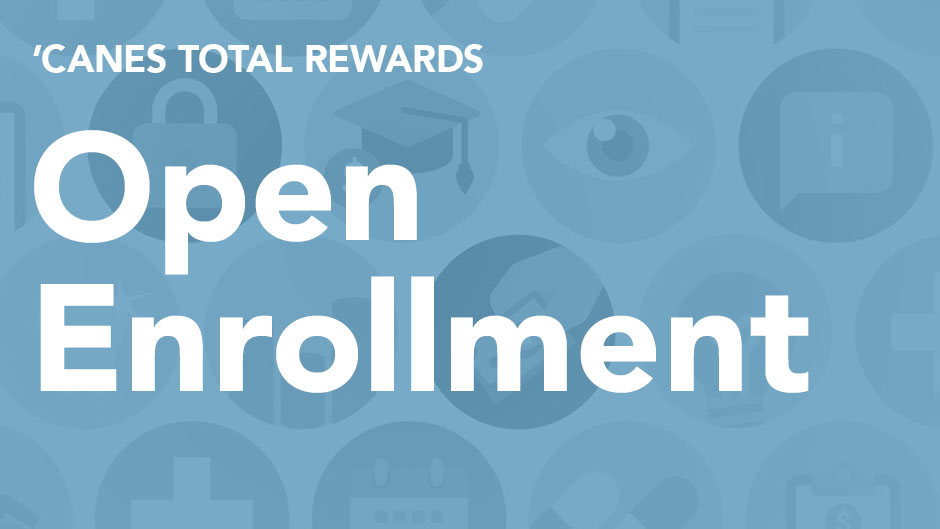With Open Enrollment underway, you can make changes to your benefits. Before updating your current elections, review responses to the top five frequently asked questions from Human Resources Total Rewards team.
When is Open Enrollment? When will changes go into effect?
Open Enrollment is currently taking place through Friday, Oct. 30. Any changes you make during this time will take effect on Jan. 1, 2021.
What should I do during Open Enrollment?
To start, review your current elections in Workday. While reviewing current elections, consider any planned medical or dental procedures for 2021 to decide if you want to stay in your current plan. View the plan details and premiums page to compare the plans, premiums, and charts. If you do not make changes in Workday, your current benefits, with the exception of flexible spending account elections, will roll over to 2021.
How do I view my current benefit elections and make additional changes?
- Log into Workday and click on the Benefits worklet.
- Click BENEFIT ELECTIONS under the VIEW box on the bottom left hand side of the page. Your current benefits will display.
- If you would like to make changes or enroll in a flexible spending account, locate the CURRENT COST box on the bottom right hand side of the page and click CHANGE OPEN ENROLLMENT.
- You will receive a Change Open Enrollment notification. Click OK to proceed with making your changes.
- Make the changes as needed in each screen and then click CONTINUE. If no changes are needed on the screen, click CONTINUE.
- At the end, check the I AGREE box at the bottom of the page and click SUBMIT.
- Click PRINT to download a confirmation of your election.
How do I make changes to dependents?
- If you need to add a dependent to your medical, dental, or vision coverage, click in the box under Enroll Dependents for each plan in which you are making the change.
- If your dependent is already in Workday, select Existing Dependents.
- If you are adding a dependent for the first time, please select Add My Dependent From Enrollment. Note, you will be required to upload supporting documentation for each new dependent added.
- When you are done, click the CONTINUE button on the bottom of the page to move onto the next step.
If I forget to make changes during Open Enrollment, am I able to do so after Oct. 30, 2020?
Changes to your benefits must be done during Open Enrollment. Only changes related to qualifying life events are permitted outside of Open Enrollment.
Interested in learning more? Visit the Open Enrollment website.