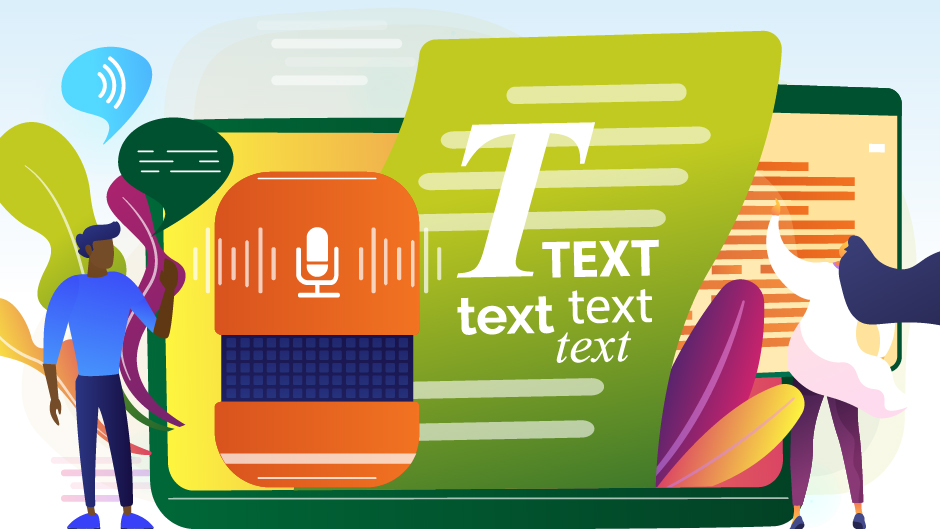As a benefit to University faculty, staff, and students, Microsoft 365 products provide a multitude of ways to communicate with various audiences, including those with disabilities. As part of the University’s recognition of National Disabilities in the Workplace Awareness Month, experts from the University of Miami Information Technology (UMIT) department partnered with Human Resources’ Office of Workplace Equity and Inclusion to highlight the many ways technology can help increase the effectiveness of your communication through a UMIT Tech Talk.
Access keyboard shortcuts and screen readers for the visually impaired.
Available in 20 Microsoft apps, including Teams, Outlook, and Word, keyboard shortcuts and screen readers make Office apps accessible to users with low or no vision. With the ability to narrate or dictate text, these tools make it possible for these users to have full access to emails, presentations, and documents. For a list of keyboard shortcuts in Office, visit Microsoft’s keyboard shortcut support page.
Find Office Lens, featuring immersive reader and read aloud tools.
As a free download on Windows, Apple, and Android devices, Microsoft Office Lens allows users to snap pictures of text—such as a menu, sign, or handwritten memo—and automatically trim and enhance the content; this transforms printed text into digital, searchable, and readable content. The immersive reader feature allows the user to increase font size and letter spacing or have the page dictated. In addition, read aloud provides additional features such as proofreading and speed control during dictation.
Use captioning and translation for the hearing impaired.
Depending on the Microsoft app being used, captioning can be added in many different ways. For example, in Teams, captions can be used in real time for conversations and presentations. When using PowerPoint, the captioning feature is able to translate your presentation into more than 60 languages. Learn more about presenting with live captioning and translating when using Microsoft applications and how to incorporate the feature when using Teams.
Discover best practices tools for creating accessible content.
- Content templates
Microsoft has created a series of accessible templates for applications such as Office, PowerPoint, and Excel. The templates use accessibility features that improve color contrast, alt text, and input messaging—allowing audiences of varied abilities to view and interact with the content. Learn more about the templates available or how you can create your own accessible templates. - Accessibility checker
To help ensure that your Office files are accessible, use the Accessibility Checker, a free tool available in Word, Excel, Outlook, OneNote, and PowerPoint on Windows; Office Online; Mac; and Visio. - Innovation and apps
In addition to the more commonly used Microsoft Office products, there are also complete accessibility guides and best practices for those who use Microsoft to develop technologies and create innovative content such as apps, blogs, or websites. View the complete guide.